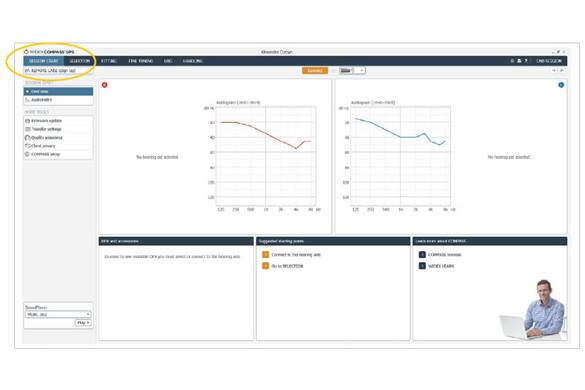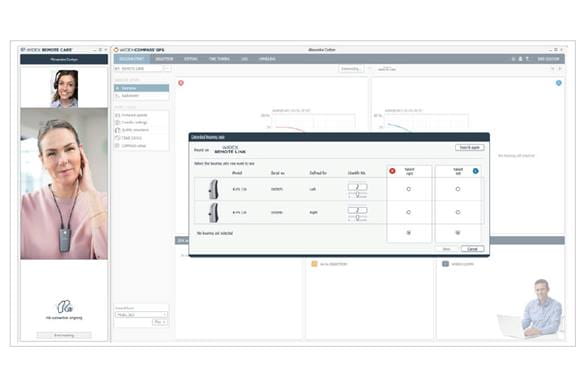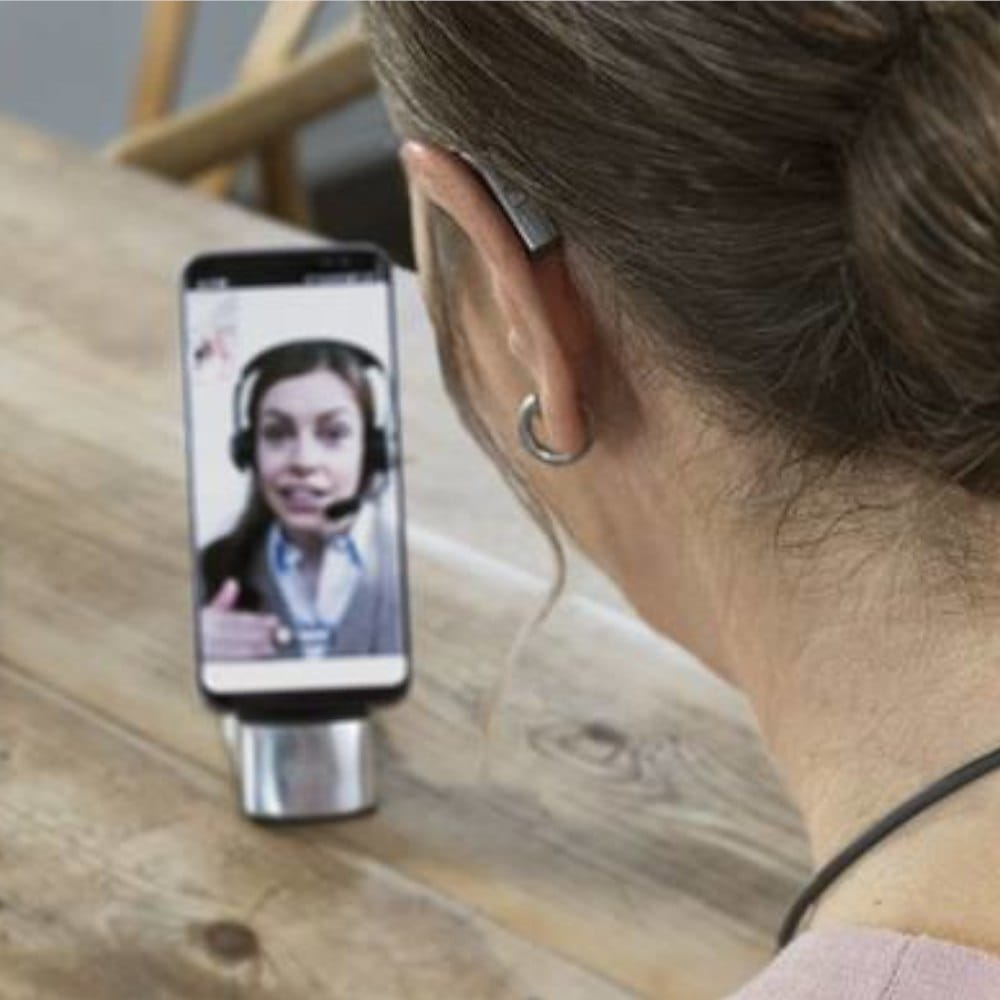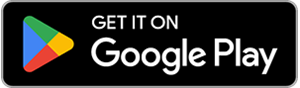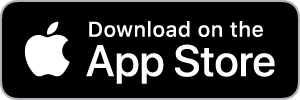REGISTER THE REMOTE LINK IN COMPASS GPS
To sign up a WIDEX REMOTE LINK™ to a specific client, click “REMOTE CARE (Sign Up)”. The hearing devices do not need to be connected.
Next, use the cable to connect the WIDEX REMOTE LINK™ to your computer. Click “Register REMOTE LINK”.